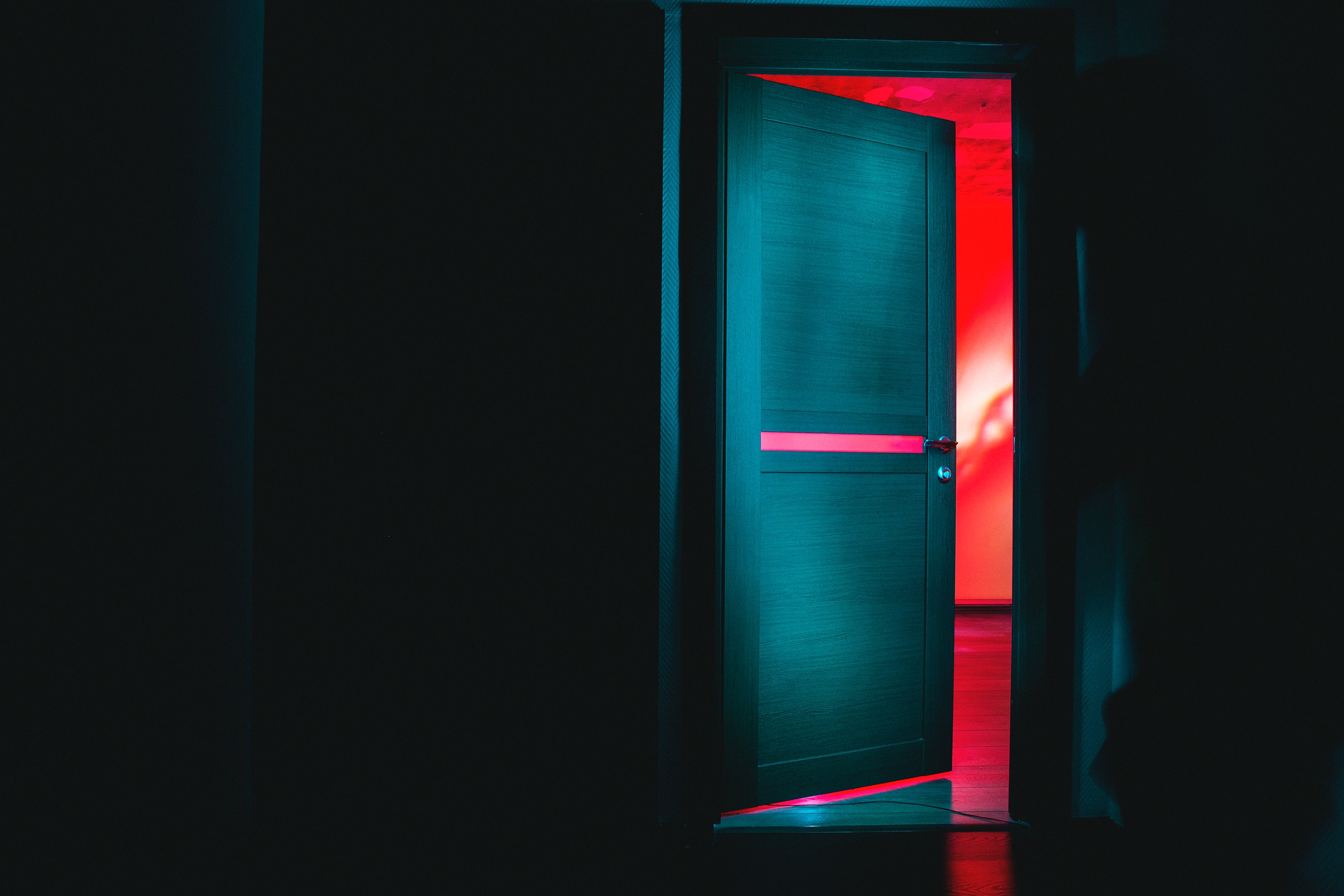Automatically Generating Expected Results for Tests in Hexawise
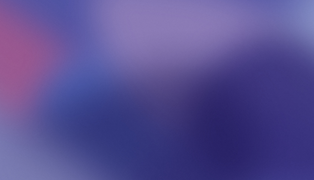
Automatically Generating Expected Results for Tests in Hexawise
The Expected Result feature in Hexawise provides 3 benefits in the software testing process. Specifically, it...
-
Saves you time documenting test scripts.
-
Makes it less likely for you to make a mistake when documenting Expected Results for your tests.
-
Makes maintaining sets of tests easy from release to release and/or in the face of requirements changes.
There are two different places you can insert auto-generated Expected Results into your tests: the "Auto-script" screen, and the "Requirements" screen. So which place should you use?
It may depend upon how many values are required to trigger the Expected Result you're documenting.
If you want to create an Expected Result that can be triggered by 0, 1, or 2 values, you can safely add your Expected Result using the Auto-script screen. If you're creating an Expected Result that can only be triggered when 3 or more specific values appear in the same test case, then - at least if you're creating a set of 2-way tests - you will probably want to add that particular Expected Result to the Requirements screen, not on the Auto-script screen. Why is that?
It's because if you use the Expected Result feature on the Auto-script screen, it is like telling the test generation engine "if you happen to see a test that matches the setting I provided then show this Expected Result text to the tester." This automates the process so the tester will be provided clear instructions on what to look for in cases that might otherwise be less clear to the tester. If the only way
Using the requirements feature is similar but a bit different. Using the requirements feature, in contrast, is like telling the test generation engine "make sure that the specific combination of values I'm specifying here definitely appear together in the set of tests at least one time (and, if I tell you that there's an expected result associated with that scenario, please be sure to include it)." The requirements feature is used when you not only want to provide an expected value for a specific test case situation but to require that the specific test case scenario be included in the generated test plan.
See our help page for more details: How to save test documentation time by automatically generating Expected Results in test scripts.
Related: How to Model and Test CRUD Functionality - 3 Strategies to Maximize Effectiveness of Your Tests