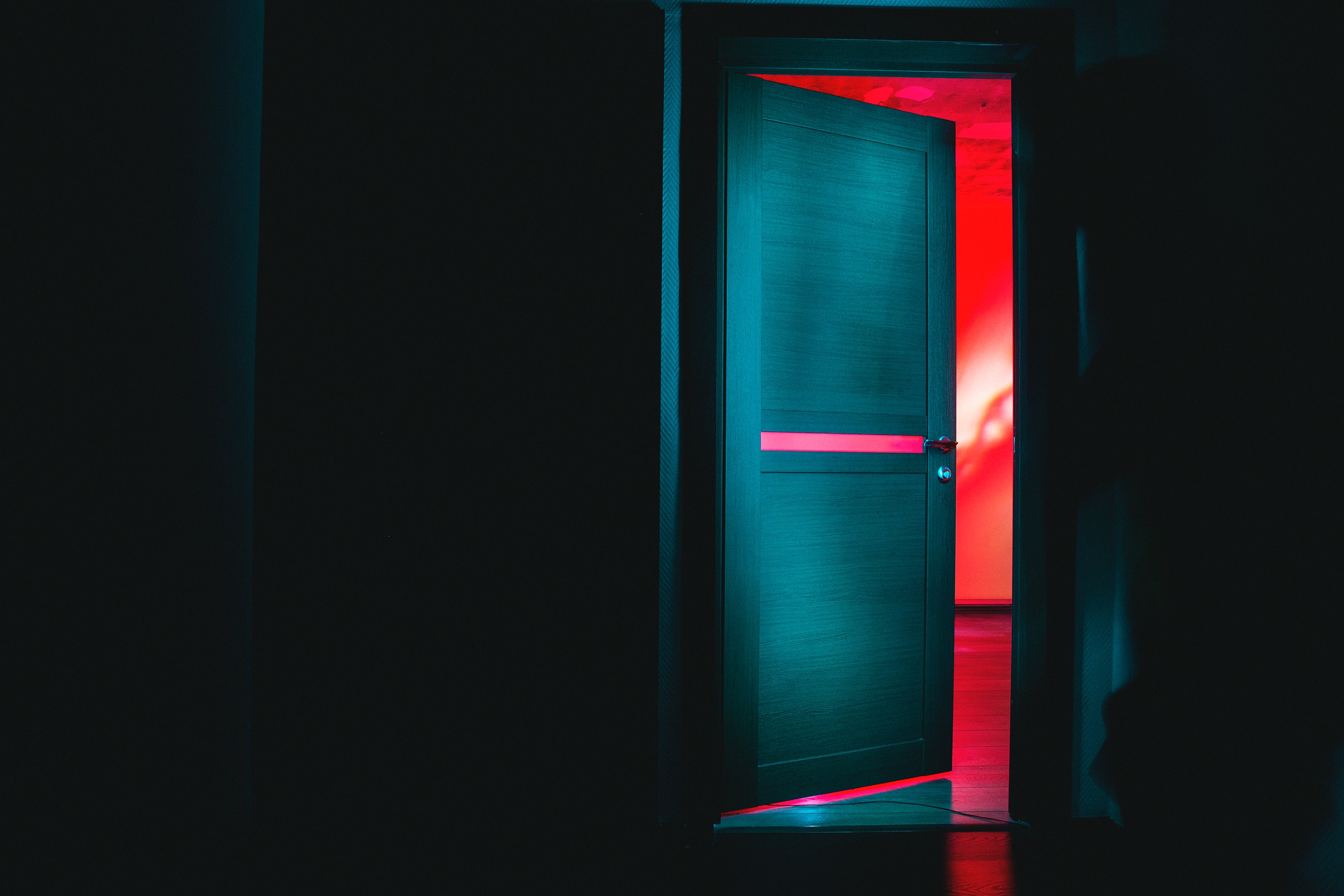Using Hexawise to Export Values for Gherkin (Given, When --> Then)
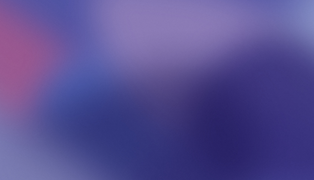
Using Hexawise to Export Values for Gherkin (Given, When --> Then)
Some of those using Hexawise use Gherkin as their testing framework. Gherkin is based on using a given [a], when [b] --> then [c] format. The idea is this helps make communication clear and make sure business rules are understood properly. Portions of this post may be a bit confusing for new Hexawise users, links are provided for more details on various topics. But, if you don't need to create output for Gherkin and you are confused you can just skip this post.
A simple Gherkin scenario: Making an ATM withdrawal
Given a regular account
And the account was originally opened at Goliath National
And the account has a balance of $500
When using a Goliath National Bank
And making a withdrawal of $200
Then the withdrawal should be handled appropriately
Hexawise users want to be able to specify the parameters (used in given and when statements) and then import the set of Hexawise generated test cases into a Gherkin style output.
In this example we will use Hexawise sample test plan (Gherkin example), which you can access in your Hexawise account.
I'll get into how to export the Hexawise created test plans so they can be used to create Gherkin data tables below (we do this ourselves at Hexawise).
In the then field we default to an expected value of "the withdrawal should be handled appropriately." This is something that may benefit from some explanation.
If we want to provide exact details on exactly what happens on every variation of parameter values for each test script those have to be manually created. That creates a great deal of work that has very little value. And it is an expensive way to manage for the long term as each of those has to be updated every time. So in general using a "behaves as expected" default value is best and then providing extra details when worthwhile.
For some people, this way of thinking can be a bit difficult to take in at first and they have to keep reminding themselves how to best use Hexawise to improve efficiency and effectiveness.

To enter the default expected value mouse-over the final step in the auto scripts screen. When you mouse over that step you will see the "Add Expected Results" link. Click that and add your expected result text.

The expect value entered on the last step with no conditions (the when drop down box is blank) will be the default value used for the export (and therefor the one imported into Gherkin).
In those cases when providing special notes to tester are deemed worth the extra effort, Hexawise has 2 ways of doing this. In the event a special expected value exists for the particular conditions in the individual test case then the special expected value content will be exported (and therefore used for Gherkin).
Conditional expected results can be entered using the auto scripts feature.
Or we can use the requirements feature when we want to require a specific set of parameter values to be tested. If we chose 2 way coverage (the default, pairwise coverage) every pair of parameter values will be tested at least once.
But if we wanted a specific set of say 3 exact parameter values ([account type] = VIP, [withdrawal ATM] = bank-owned ATM, [withdrawal amount] = $600 then we need to include that as a requirement. Each required test script added also includes the option to include an expected result. The sample plan includes a required test case with those parameters and an expected result of "The normal limit of $400 is raised to $600 in the special case of a VIP account using a Goliath National Bank owned ATM."
So, the most effective way to use Hexawise to create a pairwise (or higher) test plan to then use to create Gherkin data tables will be to have the then case be similar to "behaves as expected." And when there is a need for special expected results details to use the auto script or requirements features to include those details. Doing so will result the expected result entered for that special case being the value used in the Gherkin table for then.
When you click auto script button the test are then generated, you can download them using the export icon.

Then select option to download as csv file.

You will download a zip file that you can then unzip to get 2 folders with various files. The file you want to use for this is the combinations.txt file in the csv directory.
The Ruby code we use to convert the commas to pipes | used for Gherkin is
!/usr/bin/env ruby
require 'csv'
tests = CSV.read("combinations.csv")
table = []
tests.each do |test|
table << "| " + test[1..-1].join(" | ") + " |\n"
end
IO.write("gherkin.txt", table.join())
Of course, you can use whatever method to convert the format you wish, this is just what we use. See this explanation for a few more details on the process.
Now you have your Gherkin file to use however you wish. And as the code is changed over time (perhaps adding parameter value options, new parameters, etc.) you can just regenerate the test plan and export it. Then convert it and the updated Gherkin test plan is available.
Related: Create a Risk-based Testing Plan With Extra Coverage on Higher Priority Areas - Hexawise Tip: Using Value Expansions and Value Pairs to Handle Dependent Values - Designing a Test Plan with Dependent Parameter Values