Hexawise recent updates
Hexawise recent updates
Automate: Gherkin syntax error highlighting
Hexawise Automate now does a better job of pointing out lines in your Gherkin features that contain invalid Gherkin syntax.
Manual auto-script autocompletion
The autocomplete drop-down (invoked with the { character) now better handles parameter names with spaces and special characters.
Navigating away from the field with the autocomplete drop-down open no longer strands it open.
Issue reverting plans
A regression in the Hexawise Automate portion of the plan importer impacted the ability to revert plans to a previous version in some cases.
Automate: Don't allow value expansions to cause additional test cases
Hexawise Automate creates as few rows in the Examples data table of a Scenario Outline or as few generated Scenario blocks as possible.
Specifically, Automate only includes unique rows or generated Scenario blocks. While every generated Hexawise test case is, of course, a unique case, a Scenario or Scenario Outline in Hexawise Automate can include just a subset of parameters in the test plan, such that the subset is not unique for every generated test case. In those cases, Hexawise Automate will use fewer test cases for the Scenario or Scenario Outline, only the unique cases.
Automate was treating the value expansions of a single parameter value that is expanded with value expansions (an equivalence class) as unique, rather than treating these value expansions as equivalent, and therefore not contributing to a test case subset being unique. This issue is now fixed.
Automate: Script renaming bypassed some script name validations
Always a tricky sort of pairwise defect. Have you thought about the different ways a user can take the same action? In this case, naming a test script.
Hexawise Automate 2.0!

Usage of Hexawise Automate has been skyrocketing and we felt it was time to act on what we've learned. This update has been months in the making, but we're proud to release it today. Thanks to everyone for all the great suggestions on how to improve Hexawise Automate.
Here's what we did:
- Create multiple features per test plan in a tabbed interface
- Live preview of
Scenarioexpansions as you edit without having to export - 94.3% less janky and unpredictable
- Speed, speed, speed
- Helpful error messages for invalid syntax and semantics
- Discard unsaved changes
- More complete and helpful usage hints, just a button click away
- Autocomplete
Scenario OutlineandScenariowith just the keyword, or a full snippet - Dozens of fixes and quality of live improvements
Please let us know what you think about the changes and keep the suggestions coming!
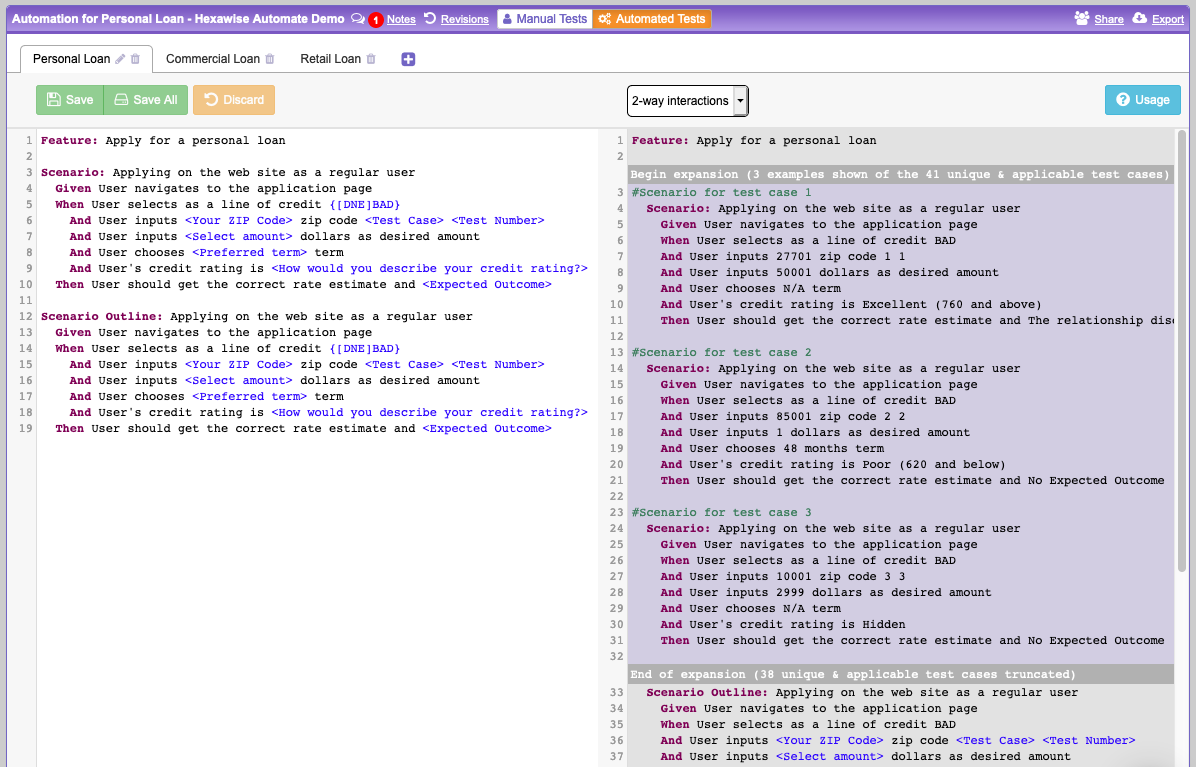
Missing purple in the purple italics!
A regression caused the famous purple italics, which indicate a test case parameter value is not being used to achieve combinatorial coverage and can be changed, to become simply italics. No purple!
The responsible developer has been identified and dealt with in a severe manner.
Complete the "Share a Project" achievement using the share URL
You can complete this achievement now by using either the named user invite or the share URL.
Unable to complete the "Share a Project" achievement
There was a regression that prevented this achievement from working properly unless the project was shared with a new user to Hexawise (a pairwise regression, in case you are keeping track at home).
Thank you to Ankur for first reporting the issue.
Tricentis Tosca Commander integration
There's now a new option when exporting a plan to target the export to Tricentis' Tosca Commander.

You can learn more about how the Hexawise / Tosca integration works in this article.
Email top level domain validation
Updated the validation of top level domains in email addresses during new user registration to account for recent new top level domains.
Overly agressive auto-completion on tab in the new parameter dialog
When defining a new parameter in the new parameter dialog, it wasn't possible to use tab to move to the parameter value list without triggering an auto-complete of re-using an existing parameter. This made the dialog more cumbersome to use than it needed to be, necessitating use of the mouse. This is resolved.
Mindmap SVG export now can be easily opened in a browser
The option to export a Mind Map as an SVG was limited to behaving correctly in SVG viewers/editors that relied solely on the .svg file extension, and not on a correctly formed svg XML root tag with the 3 standard XML namespaces. Recently browsers have started to use the strict svg root tag to decide whether to show the SVG rendered as an image, or to show it as XML data only.
Hexawise now exports a correct svg root tag so the SVG export will open and display as an image in common web browsers.
Export / Share links not appearing in some edge cases
Relatively unusual sequences of plan modification (sequence of behavior is an oft overlooked source of pairwise variation) would result in either or both of the "Export" and "Share" links not appearing in their normal spot in the top right of the central UI panel until the user navigated away or refreshed the page.
Improved performance when generating implied value pairs (constraints) - Part 2
Users were having to wait too long for the implied pair generation logic to be performed when working with very large test plans that were heavily constrained. We made two changes to dramatically improve the performance in many of these cases. The second of these changes involved breaking the large logic resolution problem into smaller, simpler, independent problems were possible, and is now complete.
Performance and UI feedback when matrix chart is calculating for very large test plans
Moving the slider on the matrix chart on extremely large and heavily constrained test plans was not performant enough, and did not provide sufficient feedback that calculations were in progress. Both of these issues have been addressed with fewer interstitial calculations being performed, memoization of prior calculated results, and UI feedback while results are being calculated.
Improved performance when generating implied value pairs (constraints) - Part 1
Users were having to wait too long for the implied pair generation logic to be performed when working with very large test plans that were heavily constrained. We're making two changes to dramatically improve the performance in many of these cases. The first change is complete.
Regression affecting the copy from a share URL function
Regression affecting "save caverage data as..." dropdown on the matrix chart
Pairing information upon hover in the coverage matrix chart
Now when hovering over cells in the coverage matrix chart with your mouse, you'll see a popup showing the two interactions, and in which test case they were first paired, or when they will be first paired.
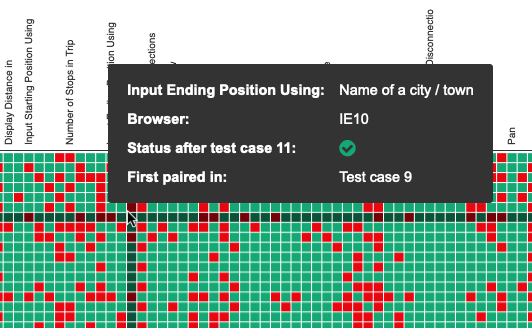
Zoom and pan in the coverage matrix chart
You can now zoom in and out of the coverage matrix chart using your mouse's scroll wheel or trackpad's scroll gesture.
Zoom out to get the big picture.
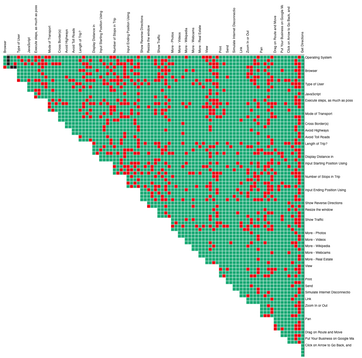
Or zoom in to get specific details.
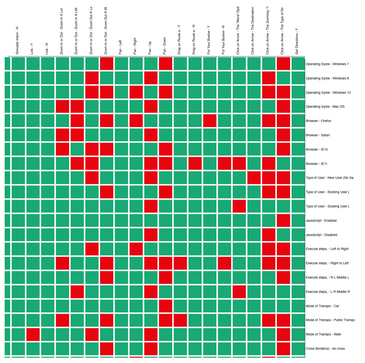
When you are zoomed in, click and hold your mouse button, then move your mouse to pan around the matrix chart.
Color blindness support in the coverage matrix chart
We've changed the default colors used in the coverage matrix chart, specifically to a more blue'ish color of green that is easier for people with red/green color blindness to differentiate.
There is also now a color toggle. Simply press the letter c on your keyboard to cycle through 3 available color themes if the default them is difficult for you to differentiate.
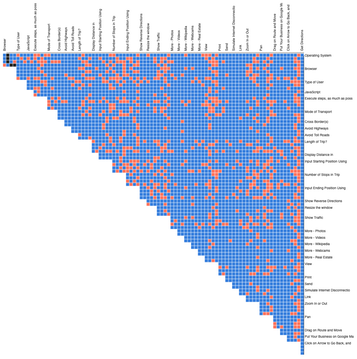
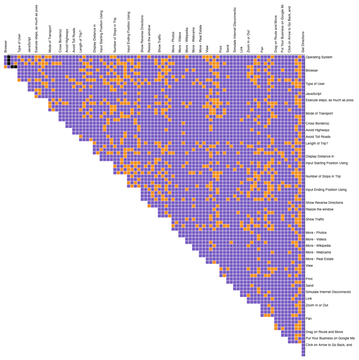
Parameter name dropdown click
Clicking the dropdown arrow on the parameter name field to toggle on/off the auto-complete suggestions removed the previously typed text. It no longer does.
Automate: Not mentioning duplicate test case removal in all circumstances
When an automate Scenario or Scenario Outline was removing test cases that are duplicative for the set of parameters and/or parameter values selected in the Scenario or Scenario Outline, the tooltips about how many test cases are being applied did not always mention the duplicate removal.
Network test UI
Some usability improvements for the non-AJAX network tests.